In this post we will see how to make a MySQL backup and how to restore it.
If you are a web developer and even more if you programm with PHP surely you know that the most used database engine is MySQL. Of course, as a good developer you should know that is a golden rule to make and keep backups of your databases. Here we’ll see how to do it easily.
- # Back up from command line (using mysqldump).
- # Back up whith compression.
- # Restoring the databases.
Back up from command line (using mysqldump)
We can backup our database using the mysqldump command, which connects with the database and generates a SQL dump file. This file has all the needed SQL queries to restore the database:
1 | user@unix:~$ mysqldump --opt -u[uname] -p[pass] [dbname] > [backupfile.sql] |
Where [uname] is the MySQL username, [pass] the user’s password, [dbname] is the database name, [backupfile.sql] is the output file name, and [–opt] are mysqldump options.
For instance, if we want to backup a database named ‘myBlog’ with a ‘root’ as username and the ‘mypass’ passowrd, and store the backup in a file called ‘myBlog_backup.sql’, we should run:
1 | user@unix:~$ mysqldump -uroot -pmypass myBlog > myBlog_backup.sql |
With mysqldump we can specify which tables we want to backup, for instance if we want to backup the ‘users’ and ‘posts’ tables, we should run:
1 | user@unix:~$ mysqldump -uroot -pmypass myBlog users posts > myBlog2_backup.sql |
Furthermore if we need to backup more than one database we can use the –databases option:
1 | user@unix:~$ mysqldump -uroot -pmypass --databases myBlog car_shop clients > manydb_backup.sql |
And also if we want to backup all the databases in MySQL we can use the –all-databases option:
1 | user@unix:~$ mysqldump -uroot -pmypass --all-databases > alldb_backup.sql |
Other utils options for mysqldump are:
–add-drop-table: Adds a DROP TABLE sentence before of each CREATE TABLE sentence in the dump.
–no-data: Backs up only the database structure with no data.
–add-locks: Adds the LOCK TABLES and UNLOCK TABLES sentences.
Back up whith compression
If our database is huge enough, we could want to compress the output with the following command:
1 | user@unix:~$ mysqldump -u[uname] -p[pass] [dbname] | gzip -9 > [backupfile.sql.gz] |
And to uncompress:
1 | user@unix:~$ gunzip [backupfile.sql.gz] |
Restoring the databases
Above we backed up a database called myBlog in a myBlog_backup.sql file. To restore it we should run the below commands:
1 | user@unix:~$ mysql -u[uname] -p[pass] [db_to_restore] < [myBlog_backup.sql] |
If we have compressed the dump:
1 | user@unix:~$ gunzip < [backupfile.sql.gz] | mysql -u[uname] -p[pass] [dbname] |
If we need to restore an existing database, we should run the mysqlimport command:
1 | user@unix:~$ mysqlimport -u[uname] -p[pass] [dbname] [backupfile.sql] |
That is. I hope it’s helful.
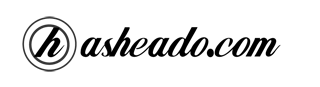







How can I store the db in an external device?
@Betto: what do you mean with external device? a server in the cloud? in a pen drive? in a portable disk?
Great post. I have a question: I have my database installed in a server and I don’t have problems to backup and restore, but everything is made locally, I mean in the same server as the database is. So, the question is: Can I backup from a local terminal against another server? Is this possible with mysqldump?
@HenryVIII: It’s not possible to do it with mysqldump, but you can use tools like wget which is really easy to use and you can download the dump from the server, or use more advanced tools like “expect”, I’ll post about it soon.
Hi @emiviada, if I executed mysqldump -uroot -pmypass –all-databases > alldb_backup.sql, how can I restore all databases. Regards..