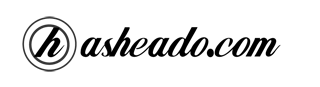At the end of this month it goes out the last release of Symfony and here we will review what are the new news. If you have already used 1.2 version you will notice a couple of improvements have been added.
Between the new functionalities, the most highlighted are:
Mailer
Symfony 1.3/1.4 comes with a new integrated mailer based on SwiftMailer 4.1. And, to send an email is as easy as we show below using the composeAndSend() method:
1 2 3 4 5 6 | <?php public function executeSendEmail() { $this->getMailer()->composeAndSend('from@example.com', 'to@example.com', 'Subject', 'Body'); } ?> |
If you need more flexibility and you need to attach a file, you can use the compose() method and then send it:
1 2 3 4 5 6 7 8 9 10 | <?php public function executeSendEmail() { $message = $this->getMailer() ->compose('from@example.com', 'to@example.com', 'Subject', 'Body') ->attach(Swift_Attachment::fromPath('/path/to/a/file.zip')); $this->getMailer()->send($message); } ?> |
Swift Mailer is a great and powerful library, and if you want to know more about it you can check its documentation.
Security
In these versions when you use the generate:app command, the security is already actived by default. The escaping_strategy value is already activated by default, but you can deactivate it with the –escaping-strategy option. Also, for the csrf_secret option, the framework already comes with a random generated keyword and you can change it in the setting.yml configuration file.
Widgets
– Labels by default: When a label is auto-generated from the field name, the label is defined without the _id suffix (if it has it). For instance, for the client_id field name, the generated label will be ‘client’ now (it was client_id before).
– sfWidgetFormInputText: Now the sfWidgetFormInput class is abstract, and the text input fields should be created with sfWidgetFormInputText.
Forms
– sfForm::useFileds(): This new method remove all the form fields, except those passed as argument. This ease the fields visualization in the form view without the need of make an unset() of the unwanted fields. For instance, when we add a new field in the base form, this one do not appear automatically in the form view at least we add it explicitly as an argument of this method:
1 2 3 4 5 6 7 8 9 | <?php class ArticleForm extends BaseArticleForm { public function configure() { $this->useFields(array('title', 'content')); } } ?> |
By default, the array is used to change the fields order; we can pass a second argument as a false value to deactivate this automatic sort.
– sfForm::getEmbeddedForm($name): Now we can access a particular embedded form using the getEmbeddedForm() method.
Autoloaders
All the Symfony’s autoloaders are case-insensitive now, since PHP is case-insensitive as well.
Default ORM
Symfony 1.3/1.4 comes with Doctrine as its default ORM.
If we want to use Propel as ORM, we should use the –orm=Propel option:
1 | :$ php symfony generate:project foo --orm=Propel |
And if we want to do not use Doctrine neither Propel, we can use the –orm=none option:
1 | :$ php symfony generate:project foo --orm=none |
These are the most highlighted features to me :D. There are a lot more improvements related to widgets, validators, routing, and much more CLI task as well.